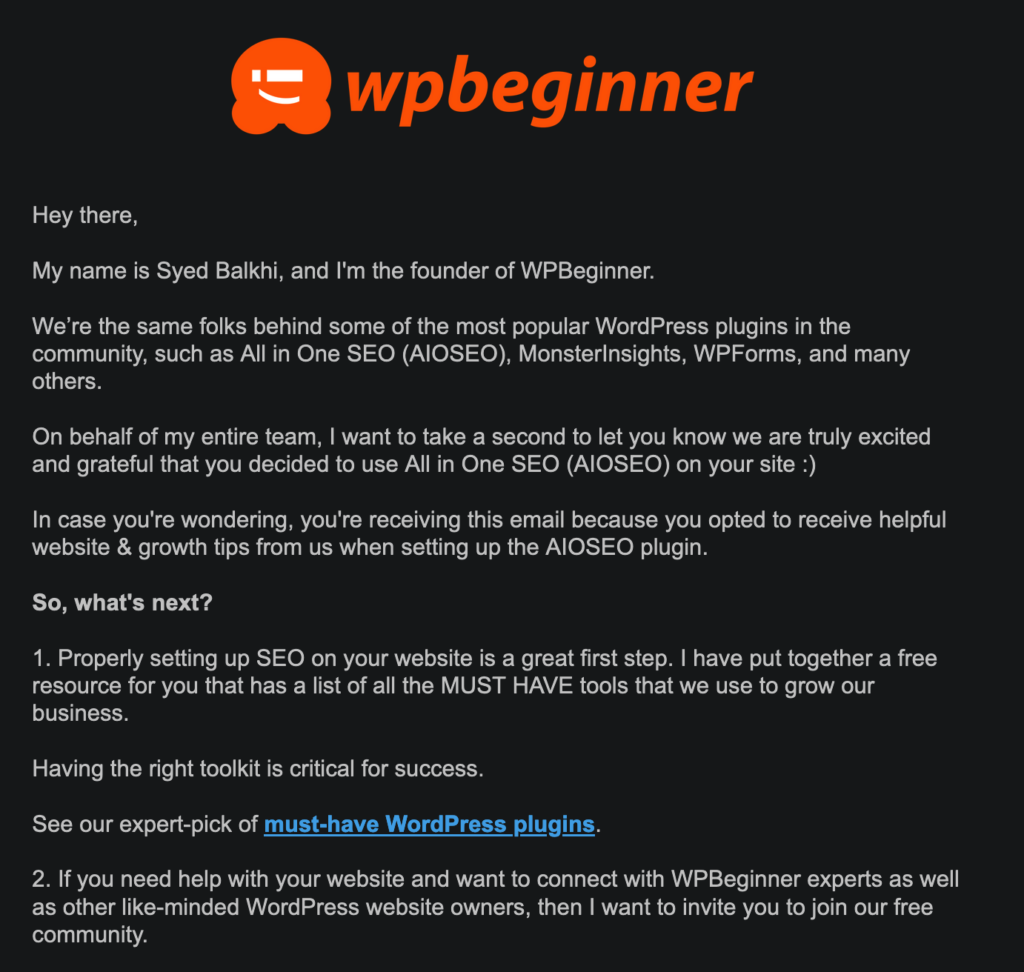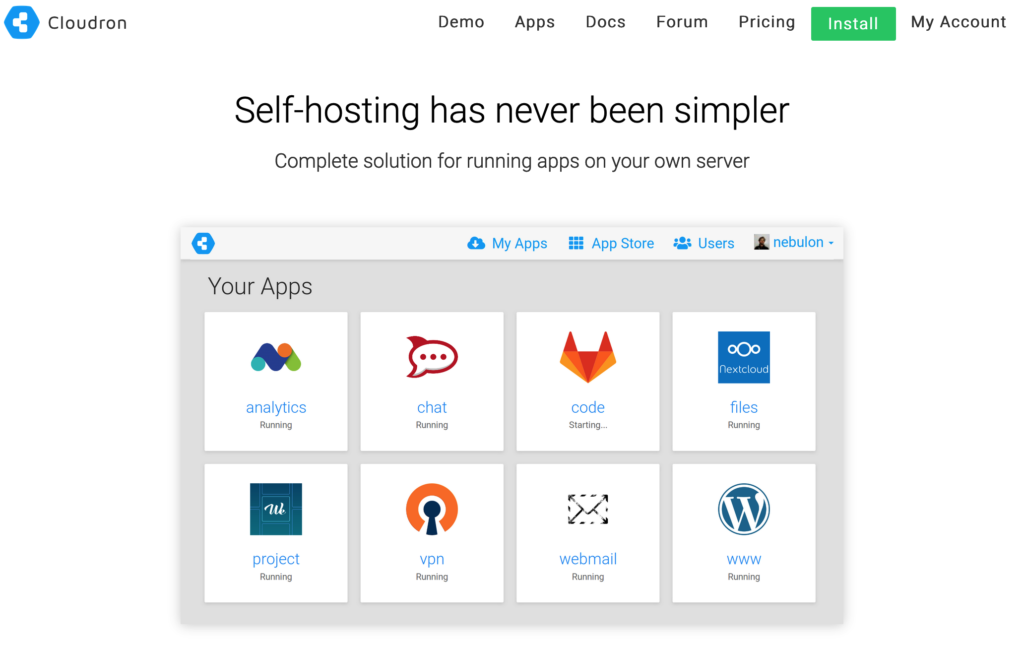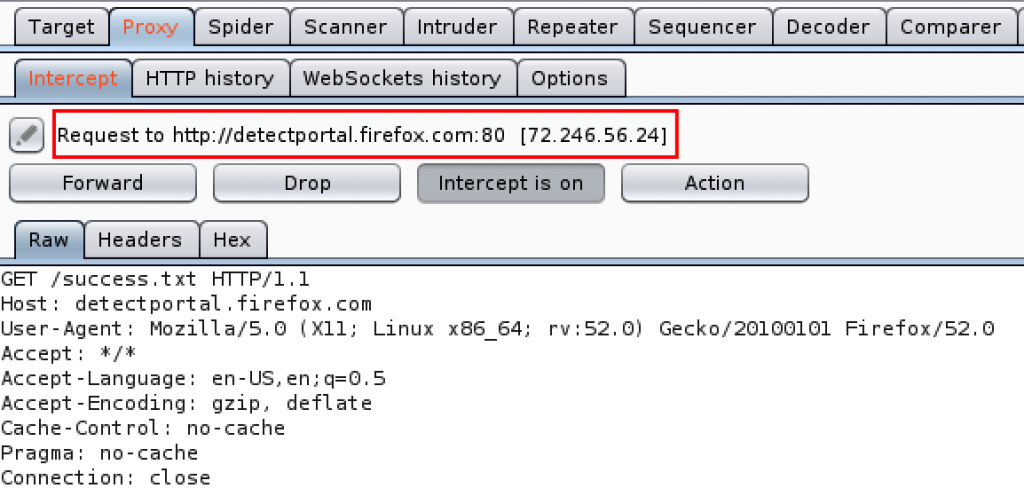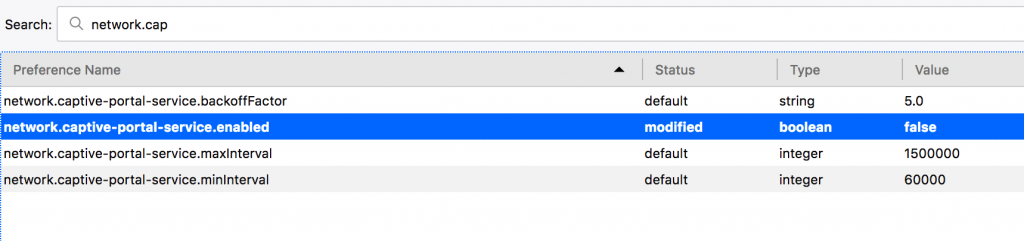Apple Contacts get out-of-sync and become a mess over time, especially if you have multiple email accounts and have amassed a collection of contacts over the years. This problem was driving me nuts for quite a while, so I finally decided to sit down and fix it. Since it wasn’t simple to research, but ended up being simple to fix, I thought I’d share the solution. I am drawing upon some guidance I found on Reddit, but adding some additional tips.
The solution is to get all your devices (iPhone, Mac, iPad, etc) to only use iCloud to sync your contacts. In my case, I had contacts split across multiple email accounts I had collected over the years, and they didn’t sync up. Some cleanup is required.
Pre-requisites
You need both a computer and your phone for this.
Solution
- Go to your iPhone Contacts app.
- Click the top-left corner where it says “Lists”:
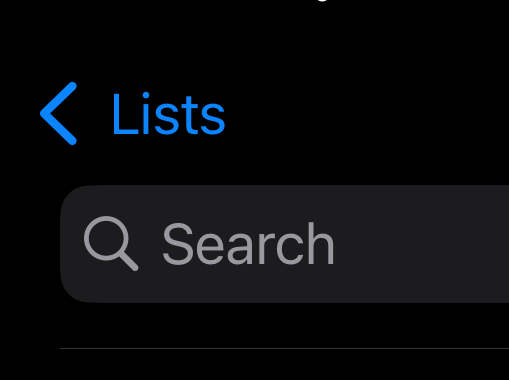
- You will see all the accounts housing your contact on this page.
- At the top of this is is “All Contacts”, which is a collection of everything you see below. Long press the “All Contacts” line (this is the merged list of all Contacts from different accounts). You’ll see an option to export all contacts.
- Export the backup file (All Contacts.vcf) to your email or iCloud Drive or Airdrop. Whichever you choose, the goal is to send it to your computer and save it there.
- Log in to iCloud.com from a browser on your computer. This can’t be done from your iPhone.
- Go to Contacts in iCloud.com and click the + sign, then select Import Contact.
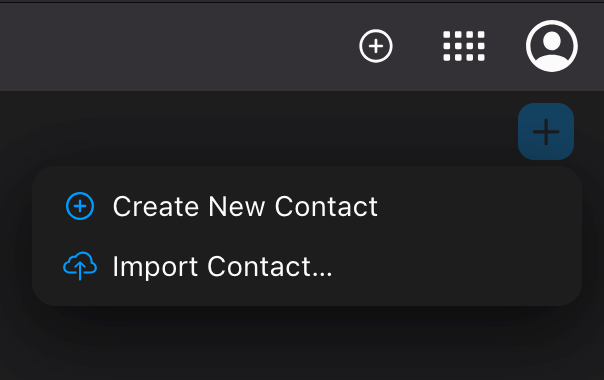
- Import the VCF file you just saved to your computer.
- This may end up creating multiple copies of some of your contacts, which is OK, because we will soon merge and remove duplicate contacts.
- BUT FIRST, you will need to stop syncing contacts for all the accounts you see on your iPhone and your Mac (and any other device), and only sync contacts to iCloud. Here’s what it looks like on the Mac:
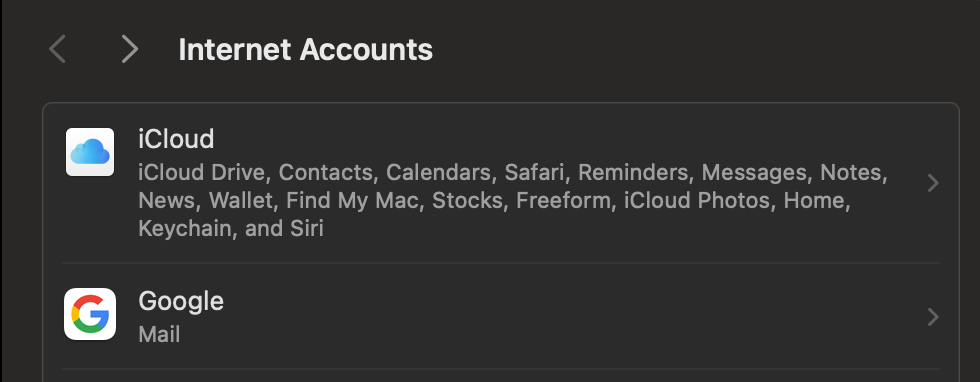
- For each account listed, open it and un-check Contacts.
- Do the same on your other devices. Have them sync contacts only via iCloud.
- Back on your phone, load up the Contacts app again.
- It should notify you the duplicates it found. You can safely click Merge. It may take a little time to sync up, depending on how many contacts you have, but this should solve all of your problems!